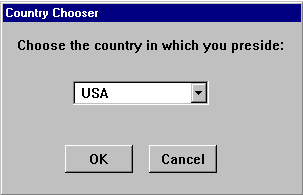|
The Drop-down Combo Box control is made up of two parts: an Edit Box and a drop-down Item List Box. A user can enter a value in the Edit Box or select a suggested value from the list of drop-down menu items. The drop-down Item List Box is displayed by clicking on the arrow next to the Edit Box. To size the Edit Box: Drag the left or right edge of the control to the necessary width. To size the drop-down Item List box: Clicking on the arrow next to the Edit Box. You will notice the highlighting changes on the control. You can now drag the top or bottom edge of the control to the necessary height. Generally, a Drop-down Combo Box is appropriate when there is a list of suggested choices, and an Item List Box is appropriate when you want to limit input to what is on the list. In addition, a Drop-down Combo Box saves space on your dialog because the full list is not displayed until, the user clicks the down arrow. You specify the items for the Drop-down Combo Box list by placing a delimited list of values in the variable named in the controls Variable attribute. You can give the Edit Box portion of the control an initial value by placing a string, or a string with variable substitution ( "%variable%" ), in the Text attribute of the control's definition. T The Drop-down Combo Box returns the user’s choice in the variable named in the Variable attribute
Limitations: NT 4.0 limitations: The dialog size may not be properly adjusted to account for multi row menu bar when a menu bar displays enough menu items to cause the menu bar to automatically wrap to a new row. Context menus may not work when associated with a Drop-down Combo Box controls.
|
|
For example, the line in the script generated by the WIL Dialog Editor may look like:
MyDialog003=`033,011,068,040,DROPLISTBOX,"DropListBox_1",countries,"USA",DEFAULT,3,DEFAULT,DEFAULT,DEFAULT,DEFAULT`
The following example generates this dialog: