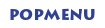
PopMenu allows you to specify two menu files: (1) a global menu file, and (2) a window-specific local menu file.
The default global menu file is named PopMenu.MNW. You can change this by editing the INI file (see "INI Settings", below).
The name of the window-specific local menu file is based on the class name (a specific Windows program identifier) of the most-recently-active parent window, with an extension of .MNW added. So, for example, the local menu file for Explorer (whose class name is "CabinetWClass") would be "CabinetWClass.MNW". PopMenu will add a menu item at the top of each menu, allowing you to create or edit the appropriate menu file for that window, so in general you do not need to know the actual class names.
Each menu file can contain a maximum of 1000 menu items.
PopMenu searches for menu files using the following sequence:
-
If the menu name contains a path, use it as-is and don't search
-
Menu directory ("MenuDir=" INI setting), if set
-
Home directory ("HOMEPATH" environment variable), if set
-
Windows directory
-
PopMenu directory
-
Other directories on your path
By default, new menu files created by PopMenu will be placed in your PopMenu directory (the directory where PopMenu.exe is located), unless you are running PopMenu from a network drive. On a network, menu files will be created in your home directory (the directory pointed to by the "HOMEPATH" environment variable) if it is set, or your Windows directory otherwise. You can change this by editing the INI file (see "INI Settings", below).
Please refer to the Windows Interface Language Reference help file, Menu Files section, for information on menu file structure and how to create the appropriate menu files.
|
PopMenu
System Requirements / Installation / Operation
INI Settings
Usage Tips, Known Problems and Limitations, etc.
WinMacro
|

